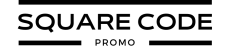Squarespace comes with a wide range of built-in fonts, but sometimes that is not enough to make your website stand out. Adding custom fonts gives your site a unique style that reflects your brand’s personality and creates a memorable experience for visitors.
Whether you are building a business site, designing for clients, or creating a personal blog, custom fonts help improve branding and make your content easier to read.
In this guide, you will learn how to upload and use custom fonts in Squarespace 7.0 and 7.1 step by step.
Why Add Custom Fonts To Squarespace?
Before moving ahead, it’s important to understand why you should add custom fonts to Squarespace. Here are some unique points that can be beneficial for you:
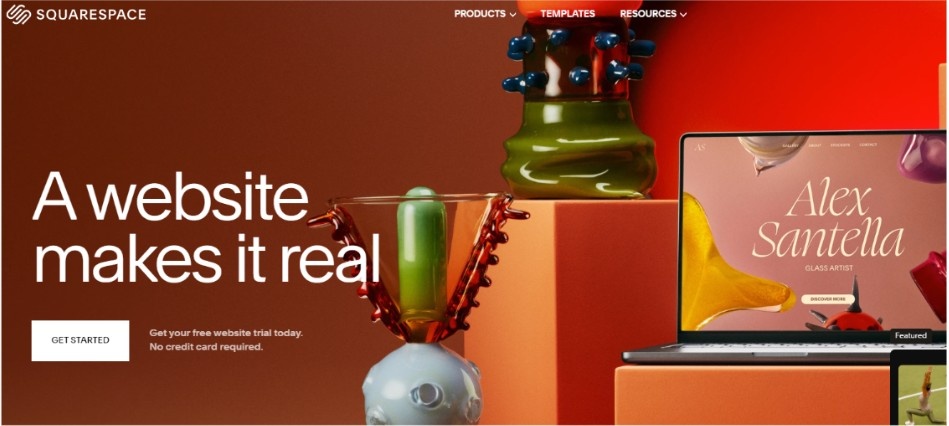
- Enhance Brand Identity: Custom fonts allow you to enhance your brand’s unique style. They create a distinctive visual style that every visitor can relate to your business, making your site more memorable.
- Improve User Experience: The right font can make your content easier to read. Custom fonts let you choose typefaces that work best for your audience and content type.
- Indirect SEO Benefits: Custom fonts don’t directly improve rankings, but when optimized properly they can make your site more readable and engaging. Better readability and accessibility can reduce bounce rates and increase time on site, which search engines consider as quality signals.
- Supports Multilingual Content: Custom fonts often include characters for multiple languages. This helps you create a consistent look across different language versions of your site.
- Visual Display: Custom fonts can make your site look more professional. They add a polished touch that sets you apart from sites using standard fonts.
- Express Creativity: Unique fonts let you showcase your personality, making your site feel more authentic and personal.
- Optimize Mobile Performance: Some custom fonts are designed for better readability on small screens, improving your site visitors’ mobile experience.
- Flexibility Across Platforms: Custom fonts allow you to maintain brand consistency across various digital platforms by using the same font everywhere. This helps maintain a professional image everywhere.
Here’s a video explaining how custom fonts can enhance brand identity and improve user experience.
How To Upload Custom Fonts To Squarespace?
Adding custom fonts is not complicated, but it does require some basic CSS knowledge. The steps are similar in Squarespace 7.0 and 7.1, though 7.1 offers more specific selectors for styling different text blocks.
Here’s a step-by-step guide to help you upload and use custom fonts on your Squarespace website:
Step 1: Choose your Custom Font File
Before uploading, ensure you have the custom font file ready. Fonts typically come in several formats, such as .ttf, .otf, or .woff. It’s best to use the .woff format for Squarespace as it’s web-friendly and lightweight.
Step 2: Access the Site Editor
Log in to your Squarespace account and go to the site editor. Once you’re inside the website editor, click on the ‘Design’ tab in the left-hand menu.
Step 3: Within the design menu, scroll down to website tools and click ‘Custom CSS.’
Step 4: Then scroll down to find ‘Manage Custom Files’ on the bottom-left side of the CSS editor.
Step 5: Upload the Custom Font
A file manager will appear where you can drag and drop your .woff font file or click to upload it directly from your computer.
Step 6: Insert Font in CSS
Once uploaded, copy the URL of your font by clicking on it in the file manager. Add this CSS code to define your font @font-face { font-family: ‘YourFontName’; src: url(‘your-font-file-url’); }.
Step 7: Apply the Custom Font to Elements
Replace ‘YourFontName‘ with what you want to rename your font, and add ‘your-font-file-url’ with the actual URL of your uploaded font file.
Step 8: To use the font, add CSS like this: h1 { font-family: ‘YourFontName’, sans-serif; }
Step 9: Once you’ve added the font and applied it to the desired elements, click “Save” at the top of the CSS editor. Preview your website to ensure the custom font is displayed correctly.
Follow the process to upload and apply custom fonts seamlessly in Squarespace 7.1. The core process of defining and applying the font remains similar across versions.
Additional Information: Check out how to upload a PDF to your Squarespace website, which will have a positive impact on your website. You can share downloadable forms, manuals, or e-books on Squarespace to help visitors understand your brand and products.
Are There Any Drawbacks To Adding Custom Fonts To Squarespace?
Adding custom fonts to Squarespace can enhance your website’s design and branding, but there are some potential drawbacks to consider.
One of the main challenges is the impact on website loading speed. Large font files can increase the time it takes for your site to load, especially on mobile devices or slower internet connections.
Another potential issue is compatibility. Not all custom fonts are supported across every browser or device. You might need to set fallback fonts to ensure your site remains readable if the custom font fails to load correctly.
This can negatively impact user experience and affect your search engine rankings. So, it’s important to balance the visual appeal of custom fonts with website performance.
Conclusion: Adding a Custom Font To Squarespace With Easy Steps
Adding custom fonts to your Squarespace website is a powerful way to enhance your brand identity and create a unique online presence.
The process is simple enough for beginners, and by following best practices, you’ll keep your site fast and professional-looking. Just ensure your chosen fonts are licensed, web-optimized, and readable across devices.
However, remember to choose fonts that align with your brand personality and are easy to read. Always test your site after adding custom fonts to ensure everything looks great across different devices and browsers. Lastly, create a personalized website that stands out from the crowd.
This article will guide you through the process of adding a custom font to the Squarespace website with simple steps.
FAQs
You can add custom fonts through all devices, but testing on various devices is important to ensure compatibility.
You can use most fonts with the proper licensing and file format to add to the Squarespace site.
Squarespace supports many Google Fonts natively, and you can add others as custom fonts. It offers direct integration with Google Fonts, allowing you to easily choose from hundreds of font options.
Custom fonts may affect your site’s loading page, especially if the font files are large. It’s important to optimize your fonts for web use.
You don’t need advanced coding skills to add custom fonts to Squarespace. Basic CSS knowledge is helpful, but Squarespace provides guides to help you through the process. You can also consult the support team if stuck.