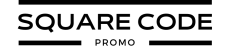Integrating Squarespace with Shopify is a smart move for managing your online store more effectively. Squarespace is known for its beautiful website design options, making your site look great and user-friendly. Shopify, on the other hand, offers powerful eCommerce features, like handling payments, inventory, and customer orders seamlessly.
By combining these two platforms, you get the benefits of both: a stunning website that’s also a powerhouse for selling products online.
This article will walk you through how to set up this integration step-by-step, explain the advantages of using both platforms together, and provide tips on how to manage your store easily and efficiently.
Benefits Of Squarespace Shopify Integration
Combining Squarespace and Shopify gives you the best of both tools. You get a beautiful website and a powerful online store, all in one package. Here are the benefits:
1. Design And Functionality
When you integrate Squarespace with Shopify, you get the best of both worlds. Squarespace is renowned for its beautiful templates, allowing you to create visually stunning websites with ease. Pair that with Shopify’s robust eCommerce tools, and you have a powerful combination.
Shopify offers advanced features like inventory management, secure payment gateways, and marketing tools, ensuring your online store operates smoothly and efficiently.
This integration means you can design an attractive and professional website on Squarespace, while using Shopify’s powerful backend to handle all the shopping functionalities.
2. Efficient Management
Integrating these platforms streamlines your online store management. Instead of juggling between two separate systems, you can manage everything seamlessly. Shopify’s tools allow you to track orders, manage inventory, and handle customer data all in one place.
Squarespace’s intuitive interface makes it easy to update your website design, add new products, and create engaging content. Together, they offer a unified solution that simplifies your workflow, saving you time and effort.
Implications Of Interaction Squarespace And Shopify
Combining Squarespace and Shopify has many positive impacts. When you integrate these two, you get to enjoy beautiful website designs from Squarespace and powerful eCommerce tools from Shopify.
This means your site can look amazing while also handling shopping, orders, and inventory like a pro.
However, there are some downsides to consider:
1. Complexity: Integrating two platforms can be complex and may require some technical knowledge or help from a developer.
2. Cost: Using both platforms means paying for two services, which can be expensive for small businesses.
3. Maintenance: Keeping both platforms updated and running smoothly may require additional time and effort.
4. Learning Curve: Learning to use two different platforms efficiently can take time and may require additional training.
Getting Started With Squarespace Shopify Integration
Here’s a table for you to understand how to get started with Squarespace Shopify Integration:
| Step | Description |
|---|---|
| Setting Up Shopify | Create a Shopify account and set up your store. |
| Adding Shopify Buy Button | Add the Shopify Buy Button to your Squarespace site. |
| Configuring Buy Button | Customize the Buy Button to fit your store’s look and feel. |
| Testing Integration | Ensure everything works correctly by testing the checkout process. |
Step-By-Step Squarespace Shopify Integration Guide
In this section, I’ll walk you through the detailed steps to integrate Squarespace with Shopify.
Step 1: Setting Up Your Shopify Store
First, you need to create a Shopify account and set up your store. Visit the Shopify website and follow the prompts to sign up. You can choose a plan that suits your needs.
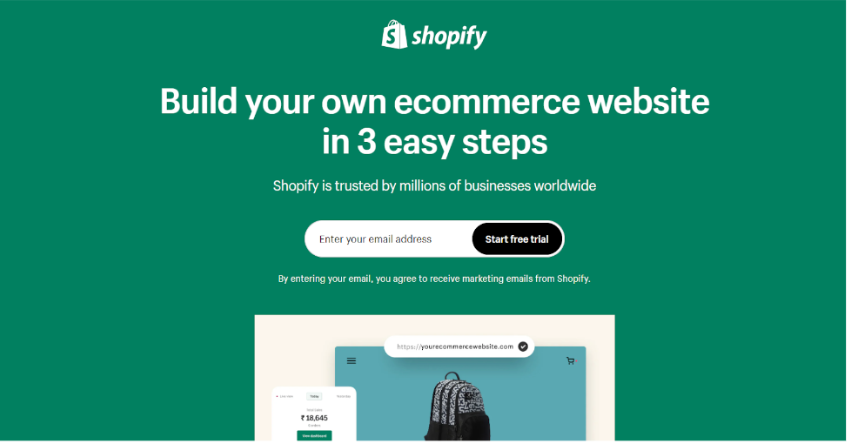
Step 2: Adding the Shopify Buy Button to Squarespace
Once your Shopify store is set up, go to your Shopify dashboard. Find the Buy Button option and create a Buy Button for your products. Copy the embed code provided by Shopify.
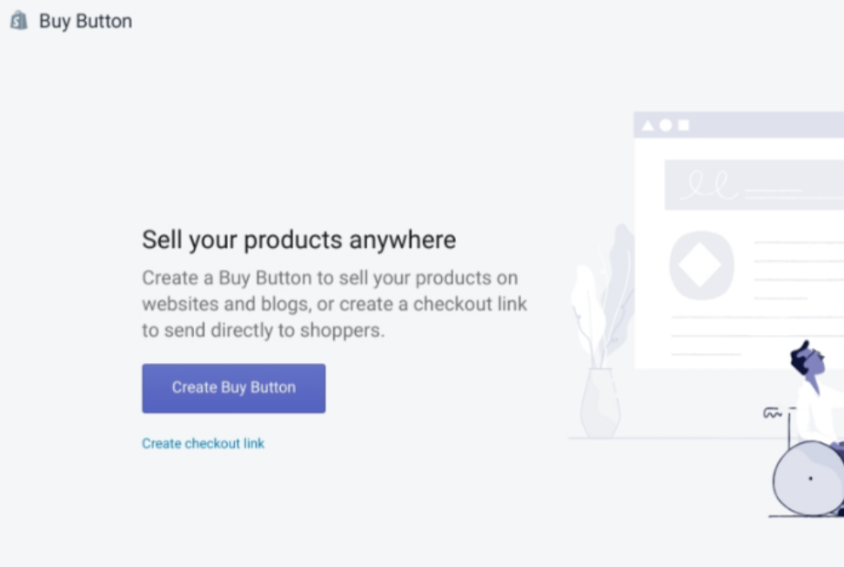
Next, log in to your Squarespace account and open the page where you want to add the Buy Button. Use the code block feature to paste the Shopify embed code.
Step 3: Configuring the Buy Button
Customize the Buy Button settings to match your store’s theme and products. You can adjust the color, size, and layout to fit your website design. This helps in creating a seamless shopping experience for your customers.
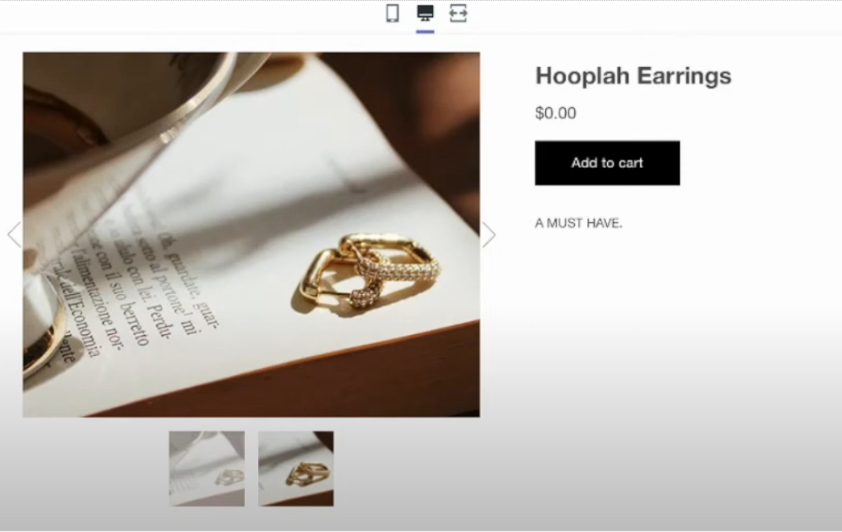
Step 4: Testing the Integration
Before going live, test the Buy Button to ensure it works correctly. Try adding products to the cart and completing the checkout process. Make sure everything runs smoothly, and there are no issues.
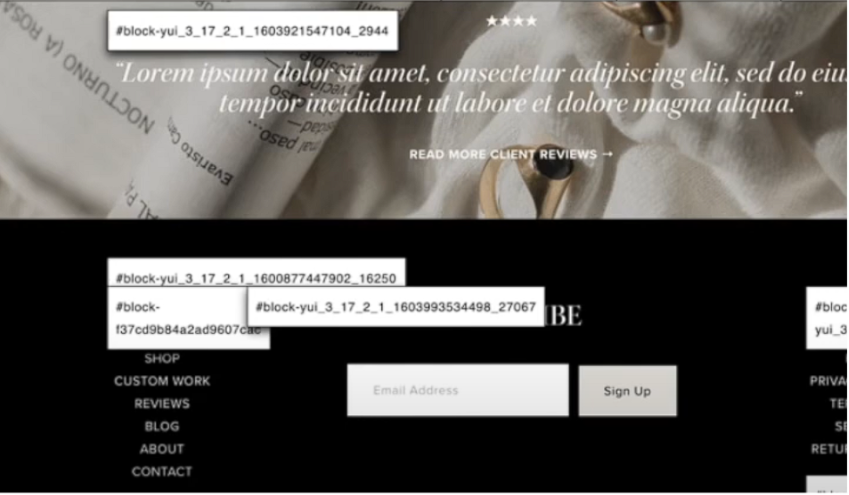
Add links
Promoting Shopify products on your Squarespace site can be done easily by adding various types of links. Here are some effective ways to do it:
- Navigation links: Add direct links to your Shopify store from your Squarespace navigation menu. This ensures customers can find your products easily from any page on your site.
- Text links: Embed links within your content—like in blog posts, product descriptions, or informational pages. This helps guide visitors seamlessly to your Shopify store.
- Button blocks: Create call-to-action buttons that link directly to your Shopify store or specific products. These buttons can stand out on your homepage or product pages, catching the visitor’s eye.
- Clickthrough URLs: Make your images interactive by turning them into links. When visitors click on an image, they are directed straight to your Shopify store or a particular product.
Connecting Domains
Using your domain effectively with both Squarespace and Shopify can improve your site’s professionalism and user experience. Here’s a step-by-step guide:
Pointing Or Forwarding Your Domain
If you purchased your domain through Squarespace and want it to lead to your Shopify store, you can choose to point or forward your domain.
- Pointing: This keeps your domain registered with Squarespace but directs it to Shopify. It involves changing the DNS settings in your Squarespace domain manager to point to Shopify’s servers.
- Forwarding: This redirects your domain to another URL. When visitors enter your domain, they are taken directly to your Shopify store.
Transferring Your Domain
If you prefer Squarespace to host your domain, you can transfer your Shopify domain to Squarespace. This makes it easier to manage your billing and site settings in one place. Simply follow the transfer instructions provided in your Squarespace account.
Connecting A Shopify Domain
If your domain is registered with Shopify, but you want it to connect to your Squarespace site:
Step 1: Go to the domain settings and find the DNS settings.
Step 2: Add the necessary CNAME and A records that Squarespace provides.
Step 3: Once the changes propagate, verify that your domain now leads to your Squarespace site.
Managing Inventory And Orders
When you combine Squarespace and Shopify, keeping track of what you’re selling and who’s buying becomes easier. Let’s break it down:
- Use Shopify as the Primary Inventory Manager:
- Set up your main inventory in Shopify.
- Use Shopify’s inventory management tools to track stock levels.
- Automated Sync Tools:
- Consider third-party apps like LitCommerce or Excelify for automatic syncing.
- These tools can update inventory levels across both platforms in real-time.
- Manual Updates:
- If not using automated tools, update inventory manually on both platforms.
- Set reminders to check and align inventory levels regularly.
- Set Low Stock Alerts:
- Use Shopify’s alert system to notify you when stock is low.
- Update Squarespace manually when alerted to ensure consistency.
Advanced Features And Customization
Once you’ve got the basics of Squarespace-Shopify integration down, you can do even more cool stuff. Let’s look at some advanced features:
Using LitCommerce For Enhanced Integration
Using LitCommerce for enhanced integration between Squarespace and Shopify can significantly simplify your multichannel selling process.
- Product Sync:
- Automatically sync product details, including descriptions, images, and variants.
- Set up rules for product categorization across platforms.
- Inventory Management:
- Real-time inventory updates across both Squarespace and Shopify.
- Set buffer stock levels to prevent overselling.
- Order Routing:
- Customize order flow based on product type or customer location.
- Automate order assignment to different fulfillment centers.
Custom Reporting And Analytics
Custom reporting and analytics allow you to tailor insights and data specifically to your business needs, enabling more precise and actionable decision-making.
- Sales Performance:
- Create custom reports comparing sales data from both Squarespace and Shopify.
- Analyze which platform drives more traffic and conversions.
- Customer Insights:
- Generate reports on customer behavior across both platforms.
- Use data to inform marketing strategies and product development.
API Integration For Unique Setups
API integration allows you to connect different software applications, enabling seamless data exchange and unlocking sophisticated use cases like automation of business workflows.
- Custom Apps:
- Develop custom applications using Shopify’s API to address specific business needs.
- Integrate with other business tools like CRM or ERP systems.
- Automated Workflows:
- Create custom workflows for order processing, inventory updates, or customer communications.
- Use webhooks to trigger actions based on specific events in either platform.
Design Customization
Design customization allows you to tailor your website’s look and feel to match your brand identity and create a unique user experience.
- Consistent Branding:
- Customize Shopify Buy Buttons to match Squarespace design.
- Ensure a seamless visual transition between platforms for customers.
- Product Display:
- Create custom product displays on Squarespace using Shopify’s product data.
- Implement dynamic product galleries or featured item sections.
Troubleshooting Common Issues
Integrating platforms like Squarespace and Shopify can sometimes have hiccups. Here are some common problems and their solutions to help you troubleshoot:
| Problem | Solution |
|---|---|
| Buy Button Not Displaying | Ensure the embed code is correctly placed in the Squarespace site. |
| Inventory Sync Issues | Use third-party tools like LitCommerce for better synchronization. |
| Checkout Problems | Double-check the Shopify settings and test thoroughly. |
Conclusion: Integrating Squarespace With Shopify Is A Simple Process
Combining Squarespace and Shopify isn’t just smart—it’s a game-changer for your online business. You get a beautiful website that’s also a powerful online store. By following this guide, you’re setting yourself up for success in the digital marketplace.
Remember, the key to a great online store is constant improvement. Keep testing, tweaking, and listening to your customers. With Squarespace’s design tools and Shopify’s eCommerce muscle, you’re ready to take on the world of online retail.
FAQs
You can integrate Shopify with Squarespace using the Shopify Buy Button.
You need to create a Shopify account to use its eCommerce features.
You can customize the Buy Button to match your website’s design.
Using tools like LitCommerce, you can sync inventory between both platforms.
Double-check the embed code and ensure it’s correctly placed in the Squarespace site.