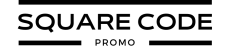There are many reasons you might want to cancel your Squarespace site, and luckily, the process is simple.
Squarespace offers a few options to cancel your subscription, and if you do it within the first 14 days, you can get a full refund on your annual plan.
With all the details about cancellations and refunds, it can feel a bit confusing. Don’t worry, though! In this guide, I’ll walk you through each step, making it easy to follow.
Let’s get started!
Things To Know Before Canceling A Squarespace Subscription
Before you cancel your Squarespace subscription, know that you can either cancel the subscription immediately, which takes the site offline, or disable auto-renew to let the site expire naturally.
There are a few essential things to keep in mind:
- Export Your Content: Be sure to export all of your website content before canceling, as Squarespace will permanently delete your site 30 days after cancellation.
- No Refunds After 14 Days: If you cancel an annual subscription within 14 days of the first payment, you’ll receive a prorated refund, with a $20 deduction to cover the nonrefundable domain registration fee. Refunds are unavailable after 14 days or for monthly plans, and renewal payments are non-refundable.
- Other Subscriptions Remain Active: Cancelling your Squarespace site does not automatically cancel any other active subscriptions you have, like domains, email, scheduling, etc. You’ll need to cancel those separately.
How To Cancel Squarespace (Step-by-Step)
To break down the process of canceling, here are two ways for you to cancel Squarespace:
A. By Canceling A Subscription Immediately
To cancel your Squarespace subscription:
Step 1: Log into your Squarespace account, select a website from your dashboard, and go to the Billing panel.
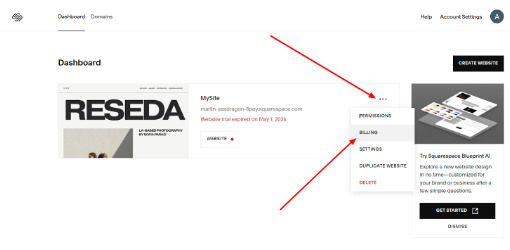
Step 2: Next, click on “Subscriptions” to manage your active subscriptions.
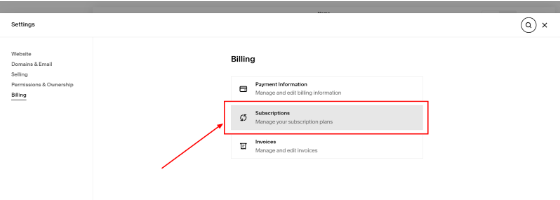
Step 3: Now, towards the bottom, you will see a “cancel subscription” button. Click that to cancel your active Squarespace subscription.
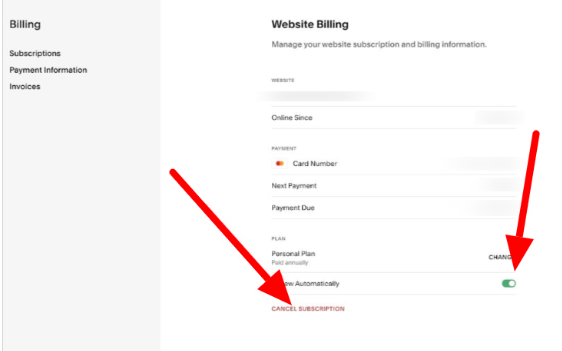
Step 4: Select the reason for your cancellation of the subscription.
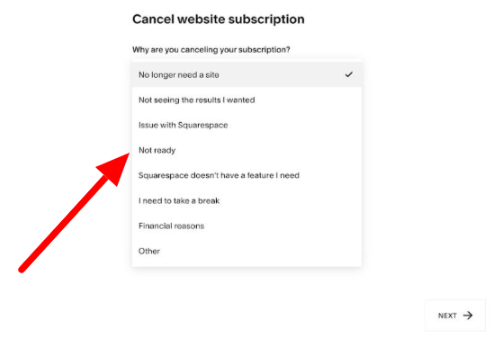
At the end of it, Squarespace would remind you about the other active subscriptions such as a domain. Remember to cancel it, too if that’s in your plans.
That’s it. You have canceled your subscription, effective immediately.
B. By Deselecting Auto-renewal
However, there’s another way to cancel your Squarespace subscription after the end of your billing period.
For this, repeat the same steps as above till “Step 3.” Once you reach the step, instead of clicking on “Cancel Your Subscription,” you need to unselect the “renews automatically” button to cancel your subscription gradually.
If you have canceled your subscription within the first 14 days of your Squarespace free trial, you are eligible to get a refund on your purchase.
How To Cancel Squarespace Domain
If you registered your domain within the past five days, you can cancel it immediately and receive a refund. After this five-day grace period, you can disable auto-renew to let the domain expire naturally.
To cancel a Squarespace-registered domain:
Step 1: Go back to the Billing panel, click on Domains, and select the domain you want to cancel.
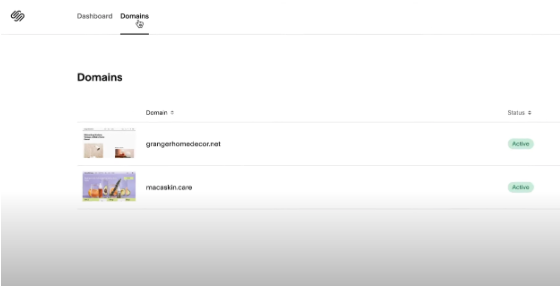
Step 2: Now, to the bottom of the domain profile, click on the “Delete Domain” button, and click on “Confirm.”
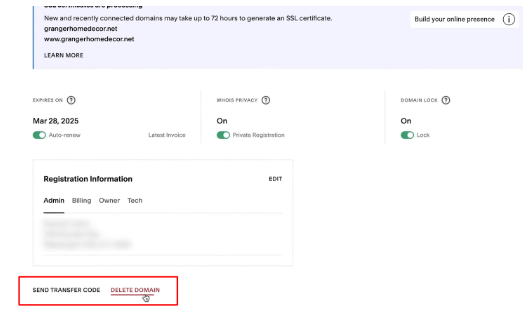
This is all you need to do to cancel the acquired domain within the five-day grace period and get a refund. But remember, once you cancel a purchased domain, you may not be able to buy it again.
If you want to cancel your domain after the first 5 days of purchase, you cannot do so directly. Instead, you must turn off the auto-renew option and let the domain expire naturally. If you haven’t bought a Squarespace subscription and want to try its features first, you can try a 14-day trial of Squarespace and use all its features for free.
Important Note: If you do not wish your domain to be loaded until it expires, you may disconnect it from DNS records to prevent people from reaching it.
What Happens When You Cancel Squarespace?
After you cancel Squarespace, here are a few changes that you may notice:
1. Refunds
You’ll receive a full refund if you cancel an annual subscription within 14 days of your first payment. Refunds are unavailable after 14 days or for monthly plans, and renewal payments are non-refundable.
2. Domain
You can cancel, let it expire for domains registered through Squarespace, or transfer it to another provider. Domains you’ve connected from another registrar will need to be disconnected and moved to your new provider.
3. Digital Products or E-Commerce stores
If you have a Digital Products plan, it will enter a 30-day “pause” state after your site cancellation. During this period, you can reactivate it to reinstate your customers’ subscriptions. If not reactivated within 30 days, customers will need to sign up again, and their previous subscriptions will no longer be valid.
4. Content
Your website content is scheduled for deletion 30 days after cancellation. However, in practice, content may remain accessible for a short period beyond this window. It’s advisable to export your content promptly to avoid data loss.
Methods To Consider Instead Of Canceling Squarespace
Rather than canceling your Squarespace subscription entirely, you may also consider these alternatives:
- Change Your Website Plan: Downgrade to a lower-cost plan or switch to a monthly billing cycle to reduce costs.
- Optimize for SEO: Complete Squarespace’s SEO checklist to improve your site’s visibility and performance.
- Hire a Squarespace Expert: Work with a professional to make design and functionality improvements to your site.
Squarespace Alternatives
If you do decide to switch platforms, here are some Squarespace alternatives to consider:
| Parameters | Hostinger | Shopify | GoDaddy |
|---|---|---|---|
| Pricing | Hosting starts at $2.99/month | Starts at $29/month | Starts at $9.99/month |
| Ease of Use | Very user-friendly site builder | Intuitive drag-and-drop editor | Simple website builder |
| E-commerce Capabilities | Limited built-in e-commerce features | Robust e-commerce tools | Decent e-commerce features |
| Customization | Moderate customization options | Highly customizable | Limited customization |
| SEO Tools | Basic SEO features | Advanced SEO optimization | Basic SEO support |
| App/Plugin Integration | Moderate app integration | Extensive app marketplace | Limited app integration |
| Customer Support | Knowledge base, live chat, tickets | 24/7 support, community forum | Phone, chat, knowledge base |
- Hostinger: An affordable web hosting provider with easy-to-use site-building tools.
- Shopify: A popular and effective e-commerce platform for building aesthetic online stores.
- GoDaddy: Offers website building, hosting, and domain services in one integrated platform.
Conclusion: Canceling Your Squarespace Subscription Is Simple!
Canceling a Squarespace subscription is straightforward, but it’s important to understand the potential consequences.
Before proceeding, be sure to export your content, cancel any additional subscriptions, and review refund policies. If you fall under the criteria for receiving a refund,
While cancellation may be the right choice in some cases, it’s worth exploring alternatives that could help you optimize or scale back your Squarespace site instead.
Ultimately, the decision is yours, and Squarespace provides the flexibility to adapt your online presence as your needs change.
FAQs
You can receive a refund only if you cancel a Squarespace subscription within the first 14 days of signing up or within the first five days of purchasing a domain.
If you simply cancel your subscription, search engines may still be able to reach your website till the time the website expires completely.
Deleting a Squarespace account deletes your whole account and removes any relevant data or content that is linked to you and from the Squarespace systems