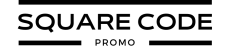If you’re planning to delete your Squarespace website, it is important to understand the process before taking action. Whether you are switching to a new platform or shutting down your site completely, there are a few key steps to follow to avoid losing valuable content or access to your domain.
In this guide, we will walk you through how to safely delete your Squarespace site, including how to back up your data and what to expect after deletion.
We will also look at other options if you are unsure about permanently removing your site.
Can You Delete a Squarespace Website?
Squarespace allows users to delete their websites for both trial and paid subscriptions and offers a helping hand for owners who find Squarespace Pricing to be expensive or just aren’t happy with the platform.
However, it’s crucial to understand that deleting a Squarespace website is a permanent action with far-reaching consequences.
When you delete your Squarespace site, you remove it from public view and erase all associated content, design elements, and data from Squarespace’s servers.
This includes:
- All pages and blog posts
- Images and videos uploaded to the site
- Customer data (for e-commerce sites)
- Analytics and performance data
- Custom code and design modifications
It’s important to note that once deleted, a Squarespace website cannot be recovered through standard means, just like when you cancel a Squarespace subscription.
Note: Squarespace does not maintain backups of deleted sites, so the decision to delete should be made with absolute certainty.
How To Delete A Squarespace Website (Step-By-Step)
If you’ve decided that deleting your Squarespace website is the right move, follow these steps to ensure a smooth process:
Step 1: Prepare for deletion
Export your content (if desired) by creating an XML file of your site. Download any important images or files. Capture screenshots of your design for future reference. Save or transfer any custom domains you wish to keep.
Step 2: Cancel active subscriptions
Go to your Squarespace account dashboard. Navigate to Billing & Account > Subscriptions. Cancel any active subscriptions, including your website plan and add-ons like Email Campaigns or Scheduling.
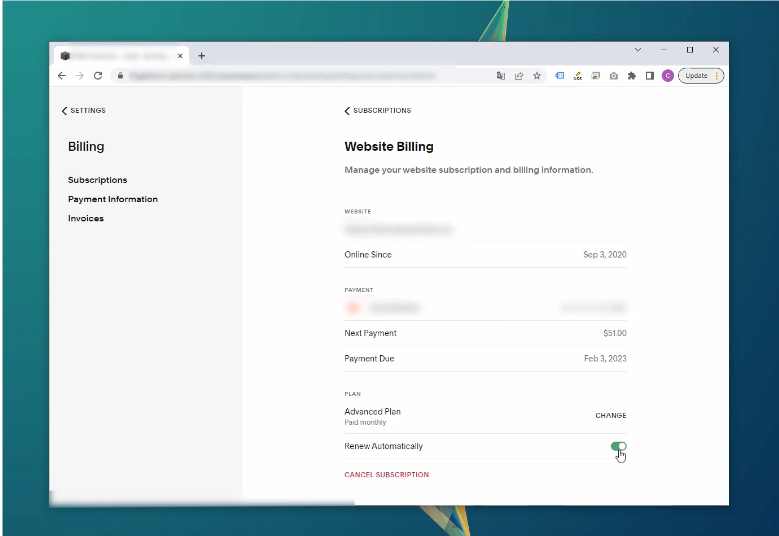
Step 3: Initiate deletion
In the Home Menu, click Settings > Advanced. Scroll down to find the “Delete Site” option. Click “Delete Site” and follow the prompts.
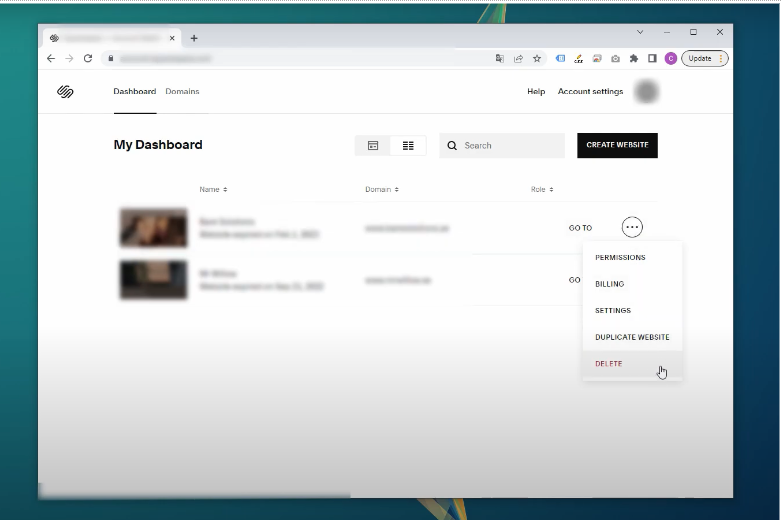
Step 4: Confirm deletion
Squarespace will ask you to confirm your decision. Type in the name of your website as requested. Click “Delete” to finalize the process.
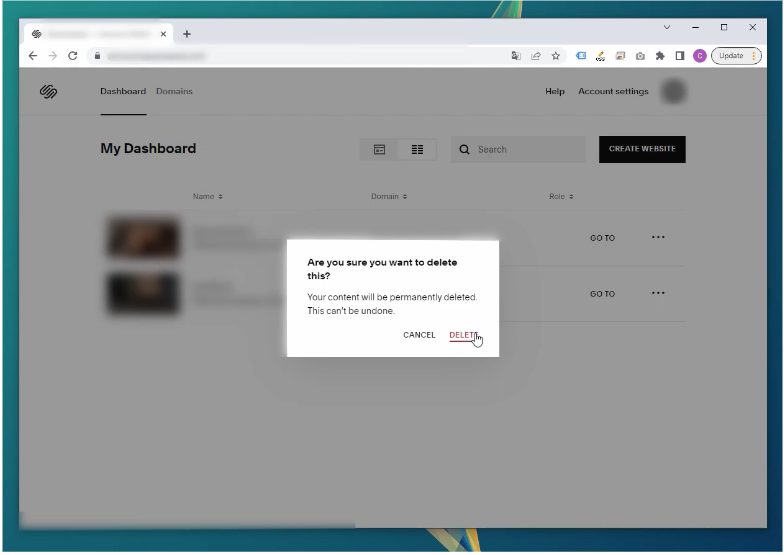
Step 5: Verify deletion
Check your email for a confirmation message from Squarespace. Ensure the site no longer appears in your account dashboard.
Remember, this process is irreversible, so double-check that you’ve saved all necessary data before proceeding.
What Happens To Deleted Squarespace Website And Content?
Once you delete your Squarespace website, several changes occur immediately:
- Site accessibility: Your website becomes inaccessible to visitors. Anyone attempting to visit your site will see a message indicating that the site has been deleted.
- Content removal: All content, including pages, blog posts, images, and videos, is permanently removed from Squarespace’s servers.
- Domain disconnection: If you have a custom domain connected to your Squarespace site, it will be automatically disconnected. However, you retain ownership of the domain and can use it elsewhere.
- Data deletion: Customer data, analytics, and other site-specific information are purged from Squarespace’s systems.
- Subscription termination: Any active subscriptions associated with the site are canceled, and billing stops immediately.
It’s crucial to understand that Squarespace does not retain copies of deleted websites. Once the deletion process is complete, the site or its content cannot be recovered through Squarespace’s standard procedures.
Things To Do Before Deleting Your Squarespace Website
Before taking the irreversible step of deleting your Squarespace website, consider the following:
- Content backup: Ensure you’ve exported or saved any content you may need in the future, including text, images, and design elements.
- Domain management: If you have a custom domain, decide whether to keep it for future use or let it expire. Transfer it to another registrar if necessary.
- Legal obligations: If your website contains any legally required information (e.g., privacy policies for e-commerce sites), ensure you have copies for your records.
- Client communication: For service-based businesses, inform your clients about the website closure and provide alternative contact methods.
- SEO implications: Deleting your site will affect your search engine rankings. Consider setting up proper redirects if you plan to create a new site.
- Financial records: Download and save any invoices or financial records associated with your Squarespace account for tax purposes.
- Alternative options: Consider if pausing your site or transferring to another platform might be more suitable than deletion.
- Subscription cancellation: Ensure all associated subscriptions are canceled to avoid unexpected charges.
- Email addresses: If you use email addresses linked to your Squarespace domain, arrange for alternatives before deleting.
- Social media updates: Update any social media profiles or business listings that link to your soon-to-be-deleted website.
Quick Troubleshooting Guide For Canceling Squarespace Website
While deleting a Squarespace website is generally straightforward, you may encounter some issues. Here’s a quick troubleshooting guide:
- Can’t find the delete option: Ensure you have the necessary permissions (owner or administrator) and have canceled all active subscriptions.
- Deletion not processing: Try clearing your browser cache or using a different browser.
- Domain issues: If your domain doesn’t disconnect automatically, contact Squarespace support for assistance.
- Billing concerns: Double-check your billing settings to ensure all subscriptions are properly canceled.
Can You Pause Your Squarespace Website?
If you’re unsure about permanently deleting your Squarespace website, consider turning your website private instead. Squarespace offers options to take your site offline temporarily without deletion:
- Set site to private: This makes your site inaccessible to the public while keeping it active in your account.
- Go to Settings > Site Availability
- Choose “Private” and save changes
- Password protects your site: This allows only those with the password to access your site.
- Go to Settings > Site Availability
- Select “Password Protected” and set a password
- Downgrade to a Personal plan: If you’re not using advanced features, downgrading can reduce costs while keeping your site live.
Pausing your site allows you to preserve your content and domain connection while giving you time to consider your options.
Can You Restore A Deleted Squarespace Website?
Unfortunately, once a Squarespace website is deleted, it cannot be directly restored through standard means. Squarespace does not maintain backups of deleted sites, making the deletion process irreversible under normal circumstances.
However, there are a few potential avenues to explore if you’ve accidentally deleted your site:
- Contact Squarespace support immediately: In some cases, if you act quickly, Squarespace support may be able to assist in recovering a recently deleted site. However, this is not guaranteed and depends on various factors.
- Use your own backups: If you exported your site content before deletion, you can use this to recreate your site on Squarespace or another platform.
- Web archives: Services like the Wayback Machine might archive versions of your site, which could help you recreate content.
- Start fresh: If recovery isn’t possible, consider this an opportunity to redesign and improve your online presence.
Given the permanence of site deletion, it’s crucial to be certain before proceeding with the deletion process. Once Squarespace is deleted, consider the Squarespace alternatives below if you are looking for an alternative solution.
Top Squarespace Alternatives
If you’re considering deleting your Squarespace site to move to a new platform, here are three popular alternatives to consider:
| Platform | Starting Price (Monthly) | Free Trial |
|---|---|---|
| WordPress | $4 (hosting only) | N/A (free software) |
| Wix | $16 | 7 days |
| Shopify | $39 | 3 days |
Each platform offers unique features and may be better suited for different needs. Research thoroughly to find the best fit for your new online venture.
Conclusion: Deleting The Squarespace Website Is A Permanent Change!
Deleting a Squarespace website is a significant decision that requires careful consideration and preparation. By following the steps outlined in this guide, you can ensure a smooth deletion process while safeguarding important data and content.
Remember these key points:
- Backup all important content before deletion
- Cancel all associated subscriptions
- Consider alternatives like pausing your site if you’re unsure
- Understand that deletion is permanent, and recovery options are limited
Whether you’re closing shop or moving to a new platform, taking the time to properly delete your Squarespace website will help you transition confidently to your next digital endeavor.
If you’re still unsure, don’t hesitate to contact Squarespace support for additional guidance tailored to your specific situation.
FAQs
Yes, once you delete your Squarespace website, all content, pages, and data are removed permanently. There is no way to recover it.
If your domain is registered through Squarespace, you can still manage it separately. If it’s connected from another provider, it remains unaffected.
Squarespace does not offer refunds for unused time on paid plans, so make sure to cancel before your next billing cycle.
Yes, you can export your content as an XML file and download important images, text, or any other necessary files.
Once deleted, a site cannot be recovered through standard methods. You can try contacting Squarespace support immediately, but recovery is not guaranteed.